
Google has become a crucial part of human life. Its service of Gmail also became the necessity of life. Not only Gmail but all other products life map, calendar, cloud service, blog, earth etc are playing the remarkable roll in digital life. The latest invent of Google Assistant based on AI is wonderful foot mark in the digital era. The way company updates and brings idea through its products binds user with the Google. In the last article, we had seen, how the new feature of measuring tool in the Google Earth is beneficial us in our routine life and how can we get some productive output from it. Now, we are going to discuss another feature in the Gmail service that gives facility of creating auto destruct email messages. The service of auto-destruct email is not available if you are using the classical theme. To use it, you have to switch new Gmail look. Go to setting icon, its located to the right top corner. Click the first option. Following is the process that shows how to get deleted Gmail account email messages automatically.
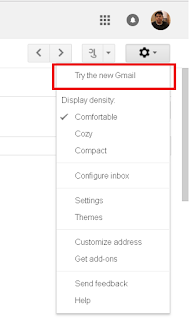
Step By Step
- Click to Compose button
- Enter message, recipients id and subject
- AT the bottom strip, in the line of the send button, next to the insert photo there is a button “Turn Confidential Mode on/off”. Click the same
- Set Expiry period.
- If want passcode to open email message select SMS Passcode. The recipient will receive code from Google to open the email.
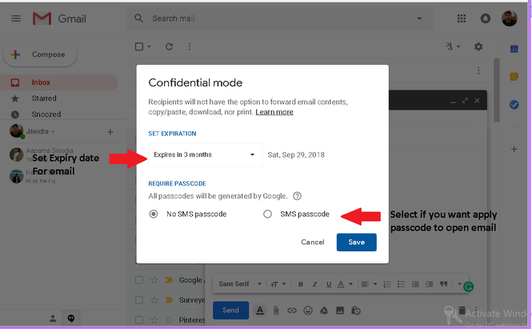
After enabling this setting recipient will not be able to use the options like print, forward, replay etc. And after a specific time period as set before the email message will get deleted automatically.

No comments:
Post a Comment